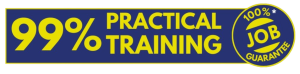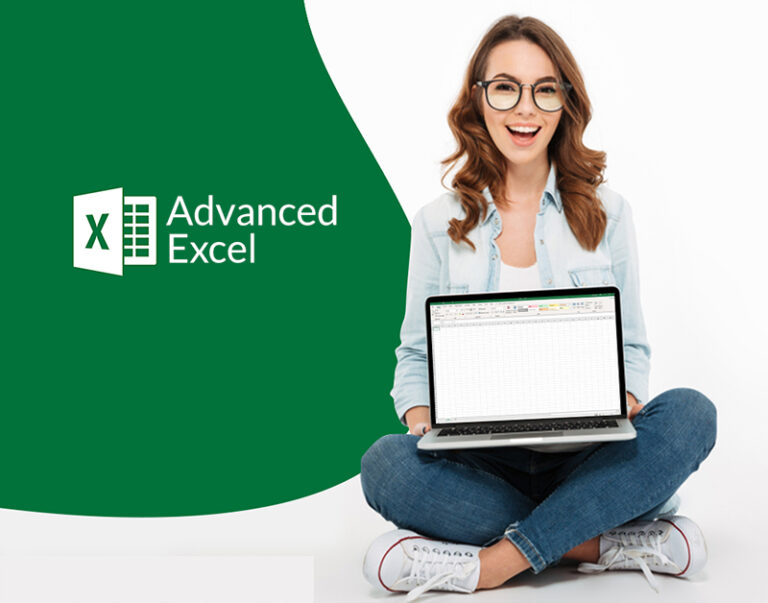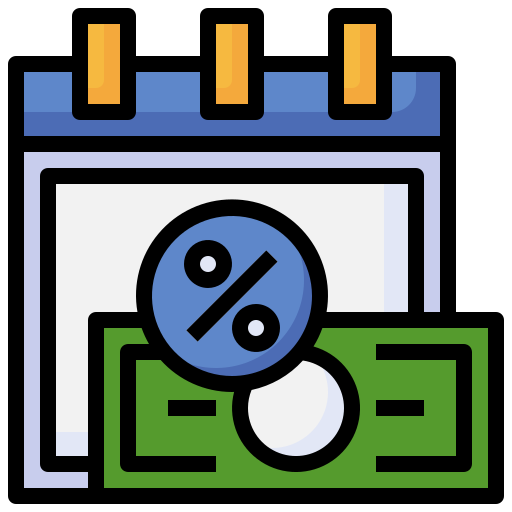Basic Computer Course
Learn All the Basic Computer Skills With Practical Videos & Notes.

About Basic Computer Course.
This basic computer course is for all those students who want to learn computer from the beginning and who do not have any knowledge of computer at all.
. Computer fundamentals
. Identifying computer parts
. Basic typing practice
. MS Word
. MS Excel
. MS PowerPoint
. MS Outlook
. MS Publisher
. Basic of internet and browsing


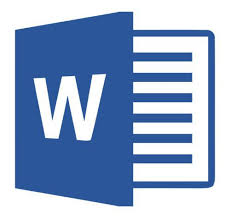
MS Word
Microsoft Word ek popular word processing software hai jo Microsoft Corporation dwara develop kiya gaya hai.
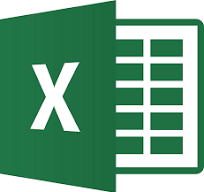
MS Excel
Microsoft Excel ek spreadsheet application hai jo numerical data ko organize, analyze, aur manipulate karne ke liye design kiya gaya hai.
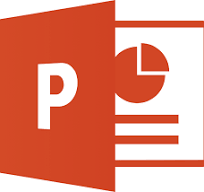
MS PowerPoint
Microsoft PowerPoint ek presentation software hai jo slideshows aur presentations banane aur present karne ke liye istemal hota hai
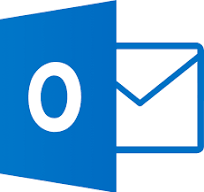
MS Outlook
Microsoft Outlook ek email client hai jo users ko emails send, receive, aur manage karne ki anumati deta hai.
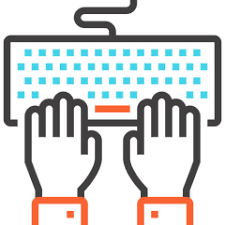
Basic typing practice
Typing ek important skill hai jo sikhna har kisi ke liye zaroori hai, khaaskar digital age mein.
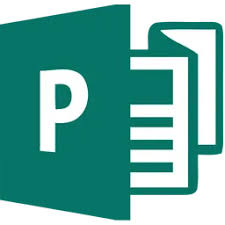
MS Publisher
Publisher users ko desktop publishing ke liye tools aur templates provide karta hai, jisse professional quality mein publications create kiya ja sakta hai.